By: David Saina Posted in: Backup, Google Apps, Product News
Summary: Are you Looking for a solution to Export Google Apps email to PST file. Here you will get the perfect solution to Migrate Google Apps mailboxes to Outlook PST file.
We are living in the world where technology plays a most important role in our lives. Now this time we are more dependent on Gadgets. These days people are constantly using Google Apps/ G suite services for personal as well as professional use. Google apps is actually a web-based software as a service solution. Google apps offer various application and management tools like Gmail, Google calendar, Google Docs etc. The user can easily view all the data of the Google Apps in the presence of an internet connection. Many organizations use Google apps services for business purpose. But the situation becomes worse when someone wants to use Google Apps email in Microsoft Outlook email client. To access the G Suite email data in the Microsoft Outlook is become the most challenging task for Google apps application users.
Microsoft Outlook stores the mailbox data such as emails, contacts, calendar, in Personal Storage Table (PST) file format. It's the proprietary file format used by Outlook application. Let us understand the situation by considering the user's query. The below-discussed query has been taken by the forum site:
“Hello to everyone! I am working as a manager in the reputed organization! We are using G suite application for business, Due business needs we are planning to switch from Google apps to Microsoft Outlook email application. But it very difficult to convert 500 + employees Google apps email data to Microsoft Outlook PST file format. So I am looking for a perfect solution that can easily Export Google Apps Email to PST file format. Any relevant help would be highly appreciated. Thanks!”
If you are also looking for the answer to this question then this article will provide you with one of the best ways to resolve this issue. In this article, we will find the best and possible ways to perform this process. We will resolve this convert Google Apps Email to Outlook PST file issue with the help automated solution. Before going to the solution part we will discuss why the users want to export G Suite Email to PST file format. The are several reasons for this question why the user wants to export Google Apps mailbox to PST file? Let's start...
In order to transfer G suite email to PST file format, the user can prefer an appropriate solution G Suite backup tool to resolve this issue. This utility allows the user to export Google Apps mailbox to PST file format. This way you can have a copy of your Google Apps mail data on your system every time. And it can be accessed without the requirement of internet connection as a PST file just requires Outlook installation on the respective system to be accessed.
No file size limitations are associated with software. It helps to save contacts as well as calendar in PST file format. Working with the application is absolutely convenient for any category of user - either technically sound user or the one who is novice on the technical end. A user friendly operational interface has been installed within the tool.
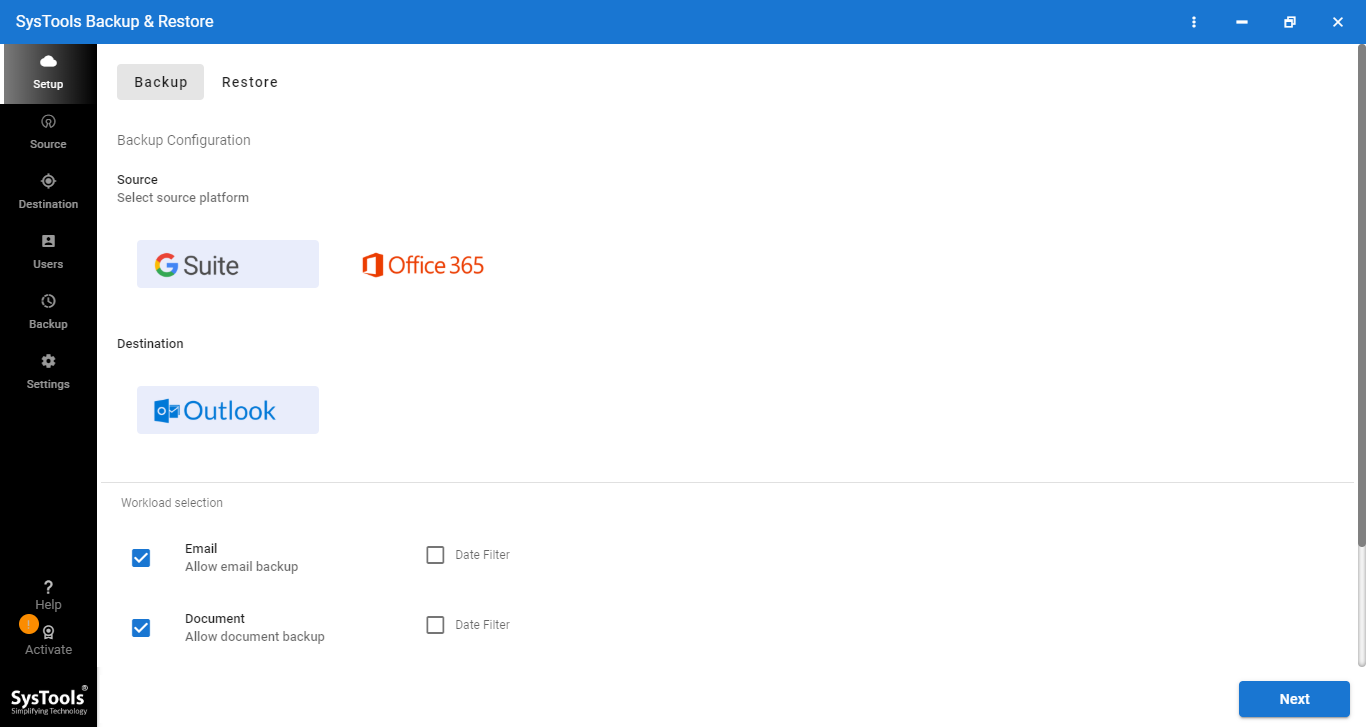
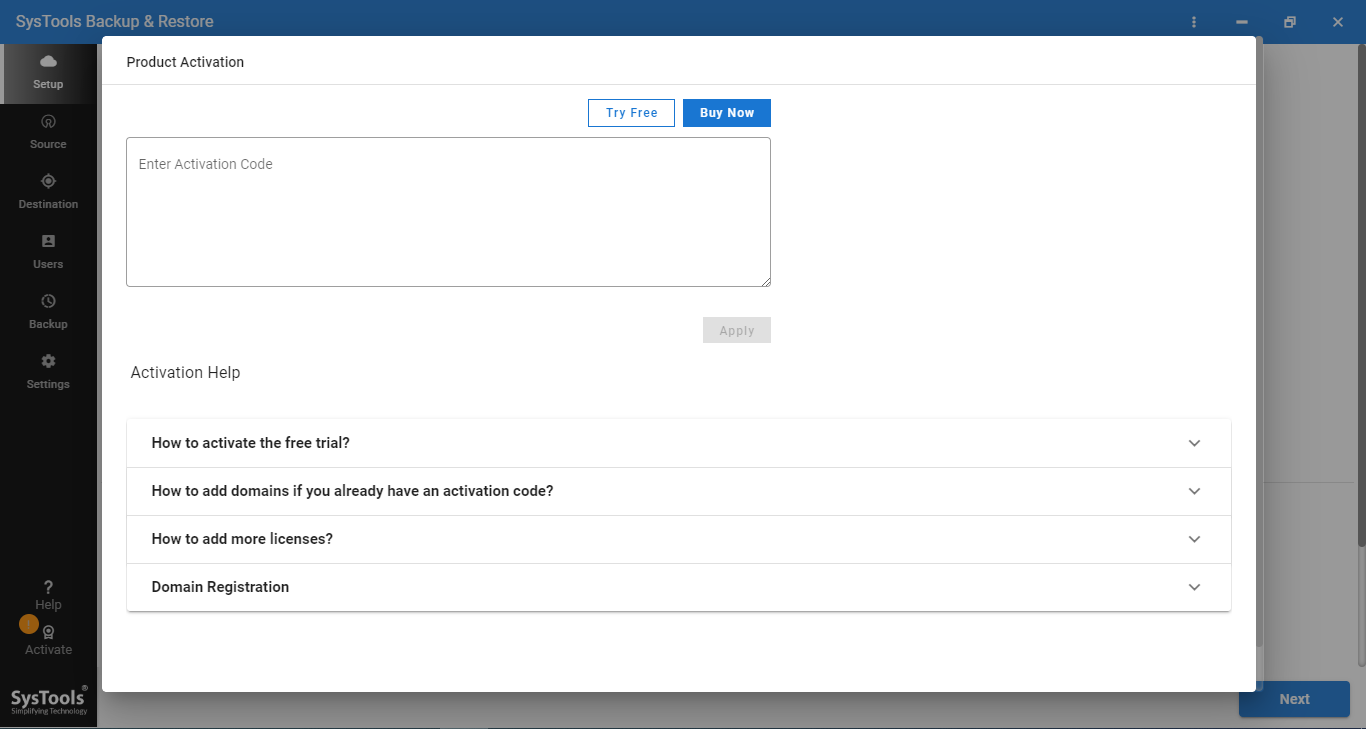
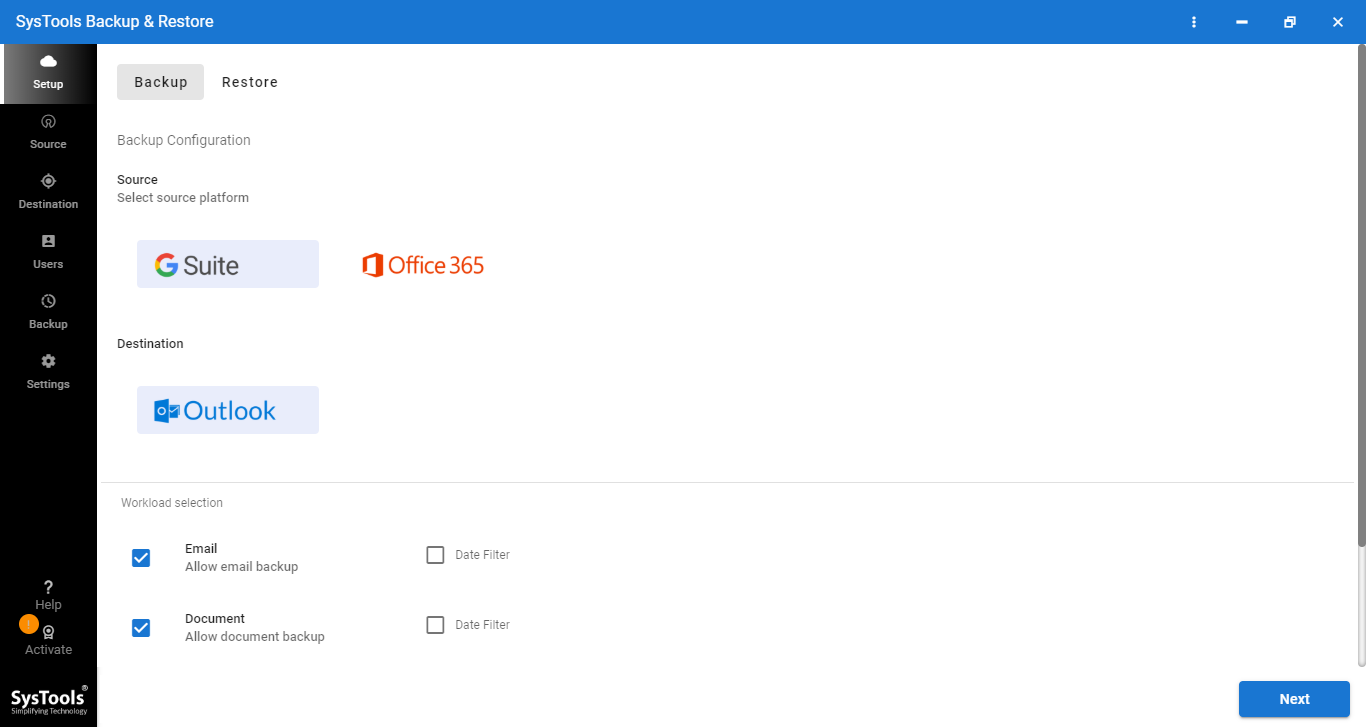
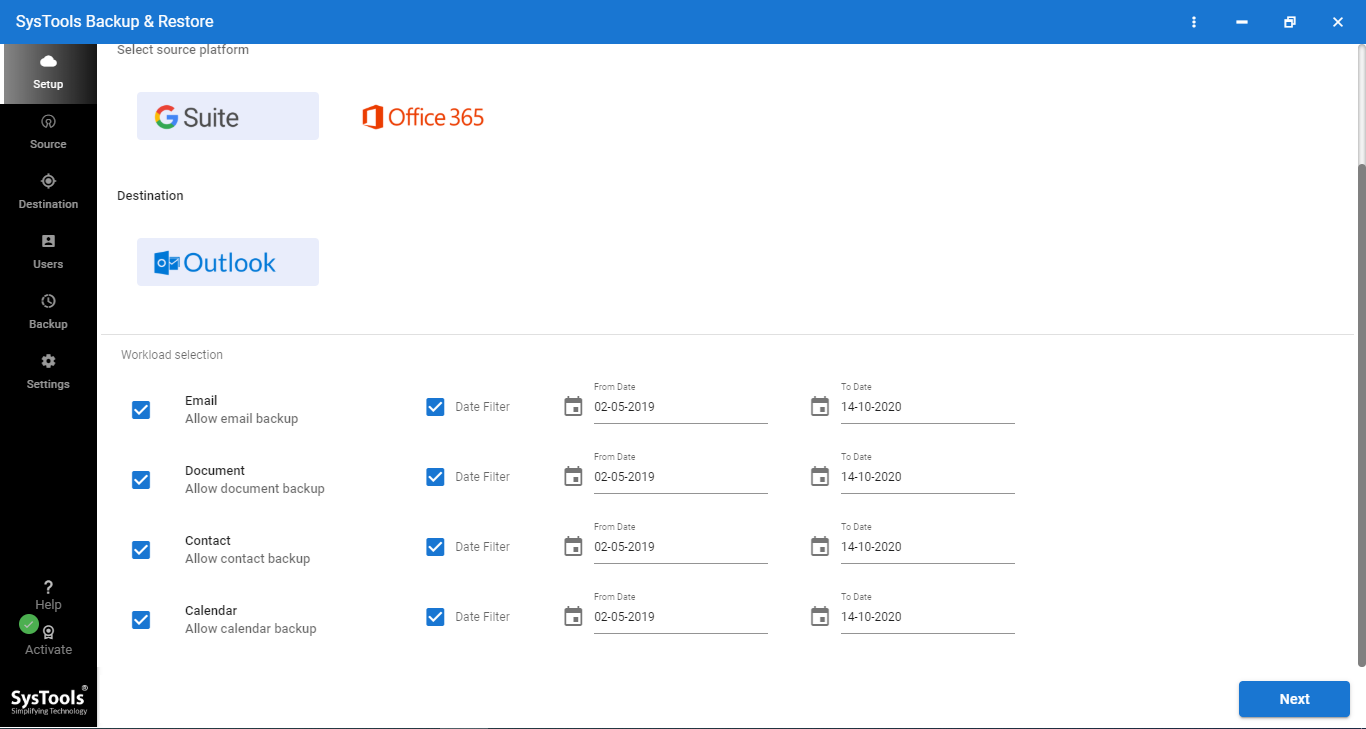

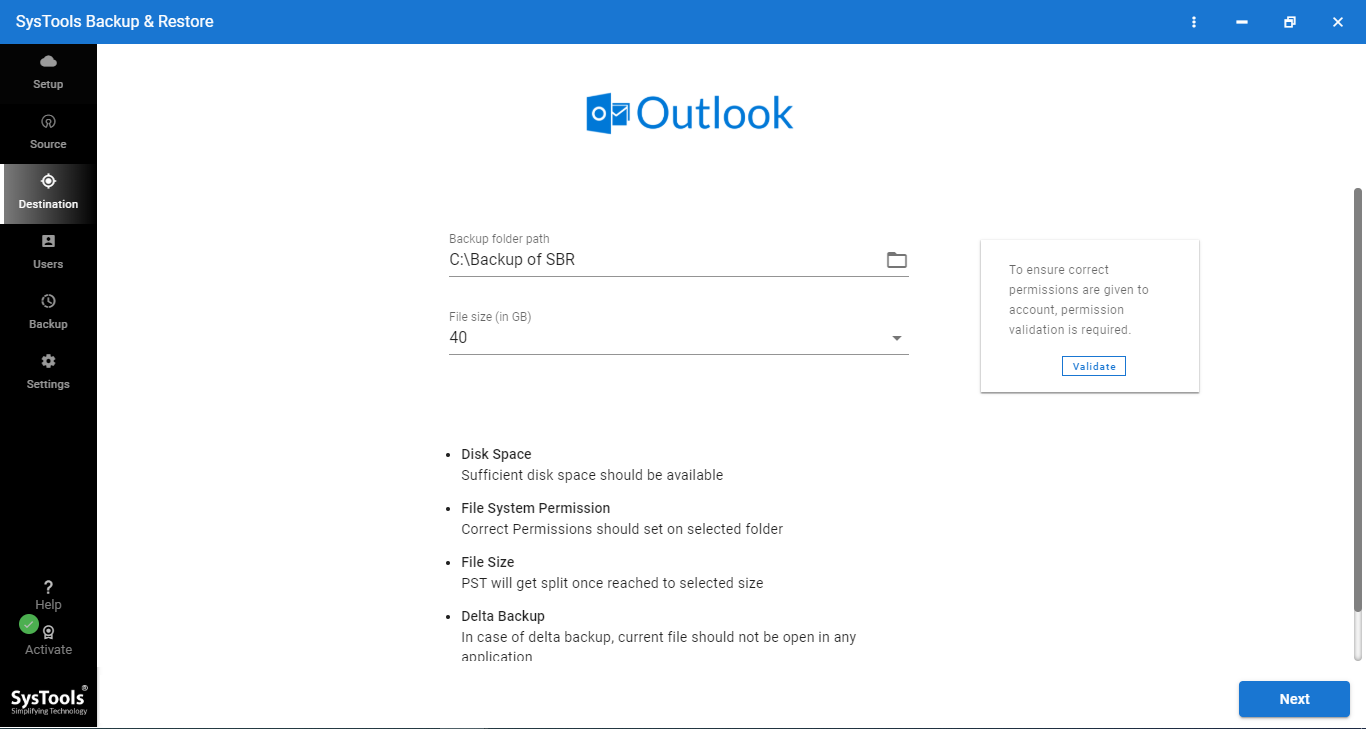
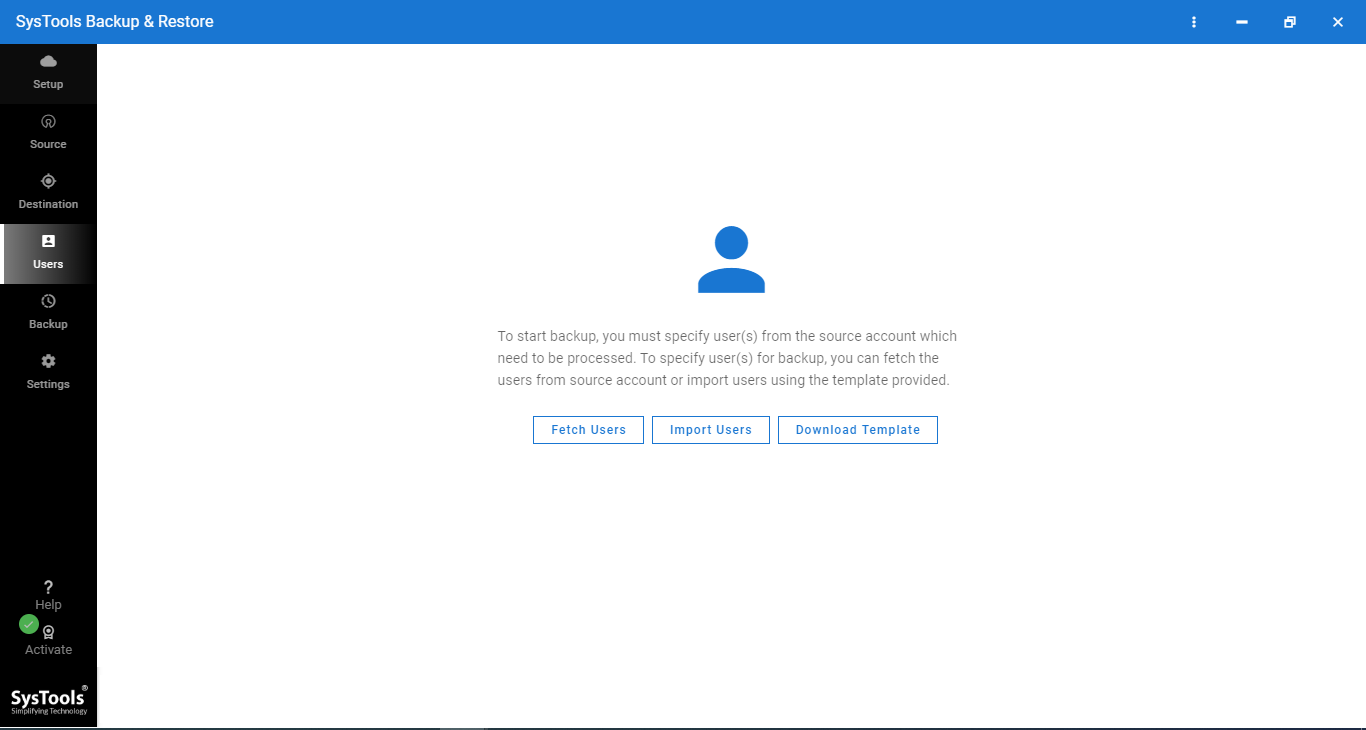

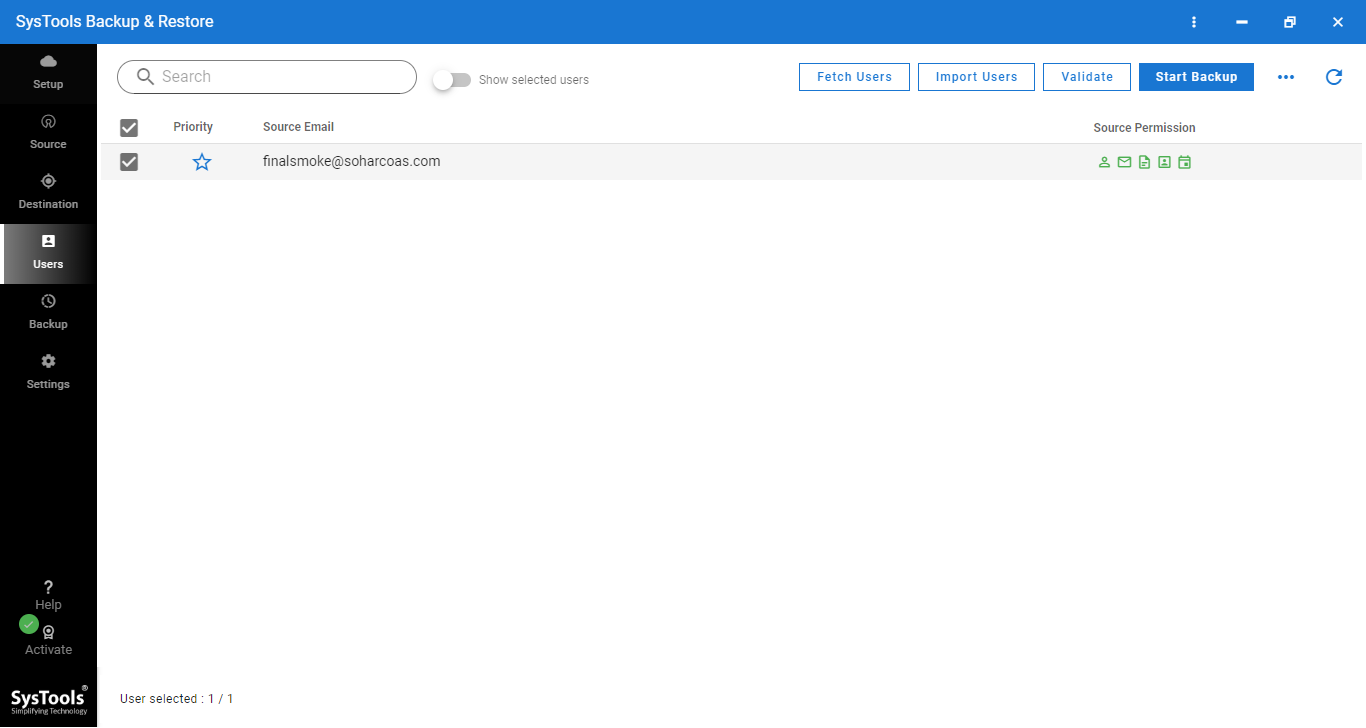
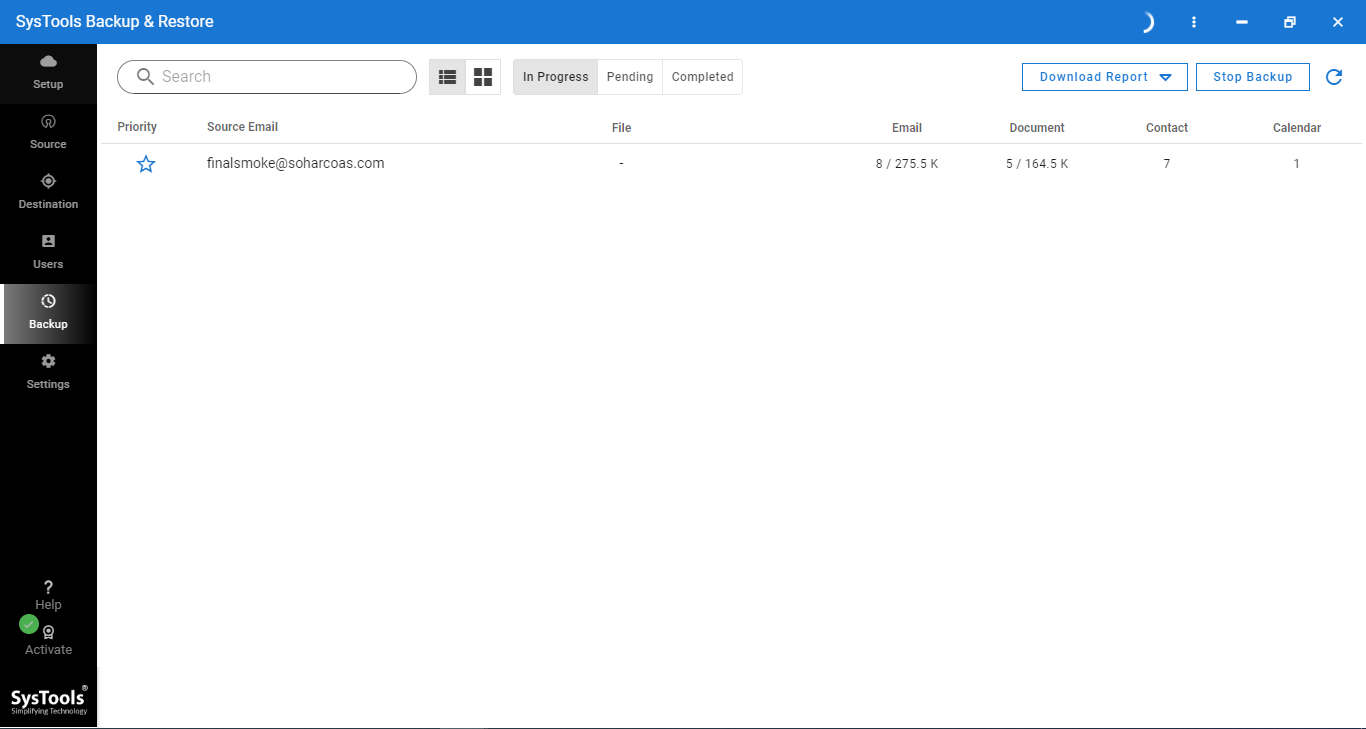
Migrate Google Apps emails to Microsoft supported Outlook PST file is a challenging task for users. So from the above write up, we have explained How to Export Google Apps Email to PST file by using a safe and reliable solution.